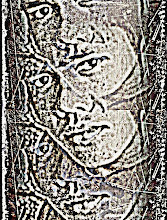Quick Start Guide
Once your AdSense application has been approved, you can follow this guide to get started with AdSense right away. The steps below will help you add an AdSense ad unit to your site.
1. Sign into your account and choose the AdSense Setup tab. On the Get Ads page, click the AdSense for Content link to create a standard Google ad unit.

2. Next, select the ad type. Since you'll be creating a standard ad unit, choose the Ad Unit radio button. To enable the widest selection of ads to display on your pages, leave the drop-down set to Text and image ads (default).

3. Now, take a moment to customize your ads so they'll match the look and feel of your site. Select the size you'd like from one of our different ad formats, keeping in mind that larger and wider ad units tend to perform better. (Get tips on picking a format.)

4. Next, select colors for your ads. You choose one of our predefined color palettes or create your own. You can view a sample of how the ads will look based on the colors you've selected. You might also want to review our tips on choosing colors.

5. If you're interested in tracking the performance of your ad unit, you can add a channel. Channels provide more granular reports for the performance of specific ad units. If you haven't created a channel yet, you can skip this step by clicking Continue.

6. Next you'll be prompted to name your AdSense ad unit. This will allow you to change the appearance or settings of your ad easily through your account in the future, so select a name that will allow you to easily identify this AdSense unit later. For more information about this feature, check out our guide to Managing your Ads.

7. Finally, we'll provide you with the ad code for your AdSense ad unit. Click anywhere inside the grey box to select the code, then right-click and select copy. You can now paste the code into the HTML source code of your site. For details and assistance adding the code to your pages, we recommend you review the Code Implementation guide.